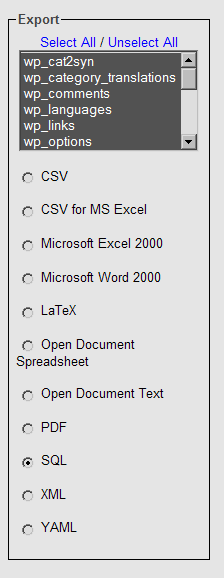cara untuk hide title page tetapi tidak untuk post di theme atahualpa
masukkan kode dibawah ke css , atahualpa - insert css
body.page .post-headline {display:none;}
sumber http://forum.bytesforall.com/showthread.php?t=7783
Read the rest of this entry »
Archive for the ‘wordpress’ Category
Hiding title on page body but not on post
Posted by belfashop on November 15, 2010
Posted in wordpress | Leave a Comment »
Restore Database WordPress Menggunakan phpMyAdmin
Posted by belfashop on March 11, 2010
phpMyAdmin is a program used to manipulate databases remotely through a web interface. A good hosting package will have this included. For information on backing up your WordPress database, see Backing Up Your Database.
Information here has been tested using phpMyAdmin 2.8.0.2 running on Unix.
Restore Process
A visual tutorial for phpMyAdmin 2.5.3 can be found at Podz’ WordPress Restore guide.
1. Login to phpMyAdmin.
2. Click databases, and select the database that you will be importing your data into.
3. You will then see either a list of tables already inside that database or a screen that says no tables exist. This depends on your setup.
4. Across the top of the screen will be a row of tabs. Click the Import tab.
5. On the next screen will be a Location of Text File box, and next to that a button named Browse.
6. Click Browse. Locate the backup file stored on your computer.
7. Make sure the SQL radio button is checked.
8. Click the Go button.
Read the rest of this entry »
Posted in wordpress | Leave a Comment »
Backup Database WordPress
Posted by belfashop on February 17, 2010
It is strongly recommended that you backup your database at regular intervals and before an upgrade.
Restoring your database from backup is then possible if something goes wrong.
Using phpMyAdmin
phpMyAdmin is the name of the program used to manipulate your database.
Information below has been tried and tested using phpMyAdmin versions 2.5.3, 2.5.7-pl1, and 2.6.1-pl3 running on Unix.
Backup Process with phpMyAdmin
1. Log into phpMyAdmin on your server
2. From the main login screen, select ‘Databases’

Posted in wordpress | Leave a Comment »
Kode Html
Posted by belfashop on January 22, 2010
ada beberapa kode html yg terkadang di perlukan
untuk spasi
dan selanjutnya
Posted in wordpress | Leave a Comment »
Menampilkan PingBox YahooMessenger pada WordPress
Posted by belfashop on July 16, 2009
PingBox Yahoo Messenger merupakan aplikasi chat yang di tempelkan pada website sehingga pengunjung website tersebut dapat chating dengan pengelola website di aplikasi tersebut.
contoh nya dapat anda akses disini : http://mutiarahati.org/chatbox/
untuk menampilkan Pinbox yahoo messenger pada wordpress sebagai berikut:
- akses alamat ini : http://messenger.yahoo.com/pingbox/
- klik tombol “Create aPingbox”
- pilih theme yang sesuai dengan selera anda dan isi “display name” serta pesan saat online / offline
- klik tombol “save” , dan akan muncul window baru yang akan menanyakan username/password account mail yahoo.
selesai sudah…… dan akan muncul kode-kode dari Pingbox milik kita.
selanjutnya memasukkan kode pingbox ke wordpress :
1. masuk ke wordpress admin
2. klik “Appearance” > “Widgets”
3. tambahkan Widget Teks
4. isi judul
5. pada kolom yang besar, masukkan kode Pingbox yang tadi anda peroleh.
6. save dan publish
uhuiiii…. Pingbox sudah muncul di website / wordpress kita.
sekarang login lah ke yahoomessenger , pake lah yahoomessenger versi 9 , karena Pingbox ini hanya bisa berkomunikasi dengan yahoomessenger versi 9.
coba ketik sesuatu di Pingbox , nanti di yahoomessenger kita akan muncul pesan seperti yang kita ketik di Pingbox.
selamat mencoba……
Posted in wordpress, Yahoo Messenger | 4 Comments »
Menampilkan YM status di WordPress
Posted by belfashop on July 6, 2009
Status Yahoo messenger kita bisa di tampilkan pada halaman wordpress, sehingga pengunjung website mendapatkan informasi status ym milik kita , baik itu online maupun offline.
cara menambahkannya sebagai berikut:
1. masuk ke worpress admin
2. klik “Appearance” > “Widgets”
3. tambahkan Widget Teks
4. isi judul
5. pada kotak isian, masukkan kode berikut :
<a href=”http://messenger.yahoo.com/edit/send/?.target=ID_YM”><img src=”http://opi.yahoo.com/online?u=ID_YM&m=g&t=2″ border=”0″></a>
atau
<a href=”http://webmessenger.yahoo.com/?im=ID_YM”><img src=”http://opi.yahoo.com/online?u=ID_YM&m=g&t=14″ border=”0″></a>
atau
<a href=”ymsgr:sendim?ID_YM”><img src=”http://opi.yahoo.com/online?u=ID_YM&m=g&t=9″ border=”0″></a>
ganti ID_YM dengan id yahoo messenger milik anda, dan isi kan angka dari 0 – 24 pada t= , sesuai dengan selera anda.
sebagai alternatif…. src image bisa juga menggunakan link berikut : http://ymgen.com/ym.php?id2=ID_YM&s2=XX
ganti ID_YM dengan id yahoo messenger anda, dan ganti XX dengan angka 1 – 28, sesuai dengan selera anda.
selamat mencoba……
Posted in wordpress, Yahoo Messenger | Leave a Comment »
WordPress – Restoring Your Database From Backup
Posted by belfashop on March 5, 2009
( sumber : http://codex.wordpress.org/Restoring_Your_Database_From_Backup )
Using phpMyAdmin
phpMyAdmin is a program used to manipulate databases remotely through a web interface. A good hosting package will have this included. For information on backing up your WordPress database, see Backing Up Your Database.
Information here has been tested using phpMyAdmin 2.8.0.2 running on Unix.
Restore Process
A visual tutorial for phpMyAdmin 2.5.3 can be found at Podz’ WordPress Restore guide.
- Login to phpMyAdmin.
- Click databases, and select the database that you will be importing your data into.
- You will then see either a list of tables already inside that database or a screen that says no tables exist. This depends on your setup.
- Across the top of the screen will be a row of tabs. Click the Import tab.
- On the next screen will be a Location of Text File box, and next to that a button named Browse.
- Click Browse. Locate the backup file stored on your computer.
- Make sure the SQL radio button is checked.
- Click the Go button.
Now grab a coffee. This bit takes a while. Eventually you will see a success screen.
If you get an error message, your best bet is to post to the WordPress support forums to get help.
Posted in wordpress | Leave a Comment »
WordPress – Backing Up Your Database
Posted by belfashop on March 5, 2009
( sumber : http://codex.wordpress.org/Backing_Up_Your_Database )
Using phpMyAdmin
phpMyAdmin is the name of the program used to manipulate your database.
Information below has been tried and tested using phpMyAdmin versions 2.5.3, 2.5.7-pl1, and 2.6.1-pl3 running on Unix.
Backup Process with phpMyAdmin
- Log into phpMyAdmin on your server
- From the main login screen, select ‘Databases’
- Now click the name of your database – or your WordPress database if you have several databases.
- The next screen will show you all the tables inside your WordPress database.
Ignore those, and click the ‘Export’ tab on the top set of tabs. - Look at the left box at the top of the Export section. All the tables in the database you selected are in that box.
- If you have other programs that use the database, then choose only those tables that correspond to your wordpress install. They will be the ones with that start with “wp_” or whatever ‘table_prefix’ you specified in your ‘wp-config.php’ file.
- If you only have your WordPress blog installed, leave it as is (or click ‘Select All’ if you changed the selection)
- Ensure that SQL is checked!
- The SQL section
- ‘Structure’
- ‘Add DROP TABLE’
- ‘Add AUTO_INCREMENT’ and
- ‘Enclose table and field names with backquotes’
- The DATA section
- Tick the ‘Save as file’ option, and leave the template name as is.
- Now click ‘Go’ and you should be prompted for a file to download. Save the file to your computer.
Depending on the database size, this may take a few moments. - You have now backed up your database.
Tick the following boxes:
Leave the boxes inside this section unticked, but make sure to keep the checkbox next to the “DATA” heading checked.
If you wanted, you could download a backup in each of the compression formats. Your choice. For example: None and “zipped“: 
Remember – you have NOT backed up the files and folders – such as images – but all your posts and comments are now safe.
Posted in wordpress | 1 Comment »